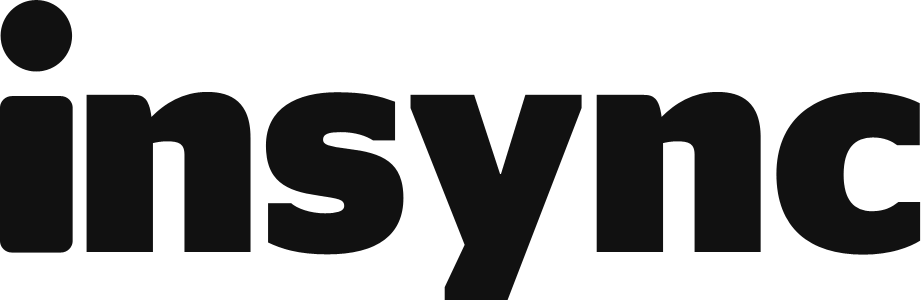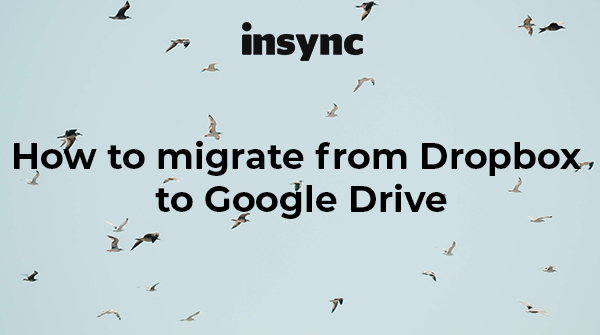Looking to make the switch from dropbox to google drive but worried you can't take your files and folders with you? You're in luck because Insync, a Google Drive syncing client, makes this process easy for you!
First, you'll need a few things:
- Access to your Dropbox folder
- An internet connection
- Insync installed in your computer
Depending on the size and amount of files you'll be migrating, this process shouldn't take more than 30 minutes! Shall we?
Migrating your files from Dropbox to Google Drive is literally as easy as copy-pasting.
Step 1: Install Insync to access your Base Folder via the app interface.
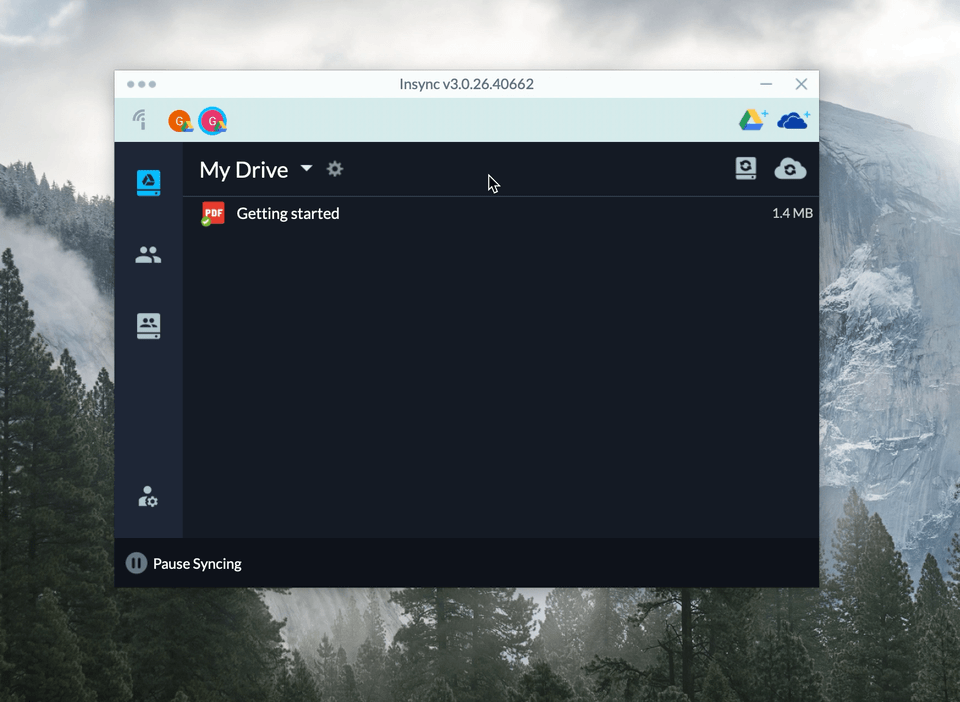
If you're not familiar with it, Insync serves as a syncing client between your Google Drive and your desktop. This gives you the freedom to continuously sync data across the two.
A big part of this process is your Base Folder.
Your Base Folder is where all your synced Google Drive files will be located and it's created whenever you add an account to Insync.
Every file and folder you add to your Base Folder will be automatically synced to your Google Drive -- including your Dropbox files.
Step 2: Open your Dropbox folder and copy the files and folders you want to migrate.
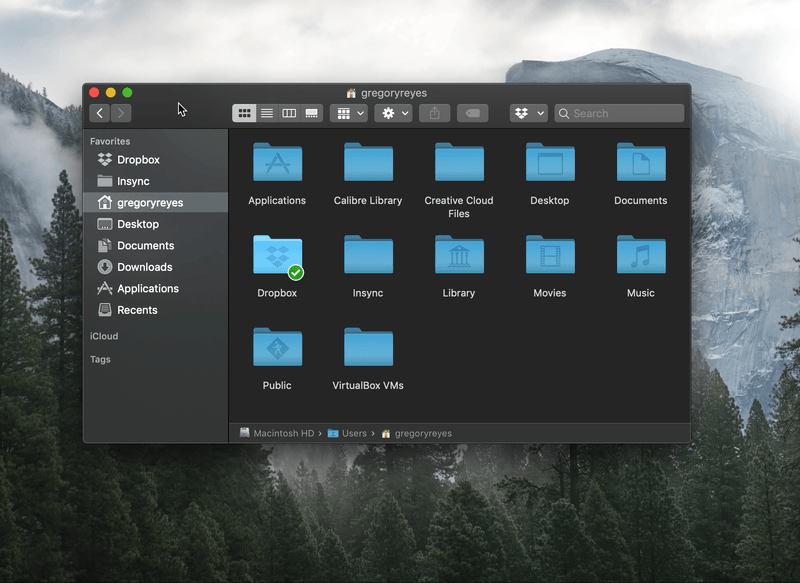
If you haven't guessed it by now, migrating your files from Dropbox to Google Drive is literally as easy as copy-pasting.
In your file manager, open your Dropbox folder and select the files and folders you want to migrate to Google Drive. Once you're done selecting, copy them and...
Step 3: Paste the files to your Base Folder
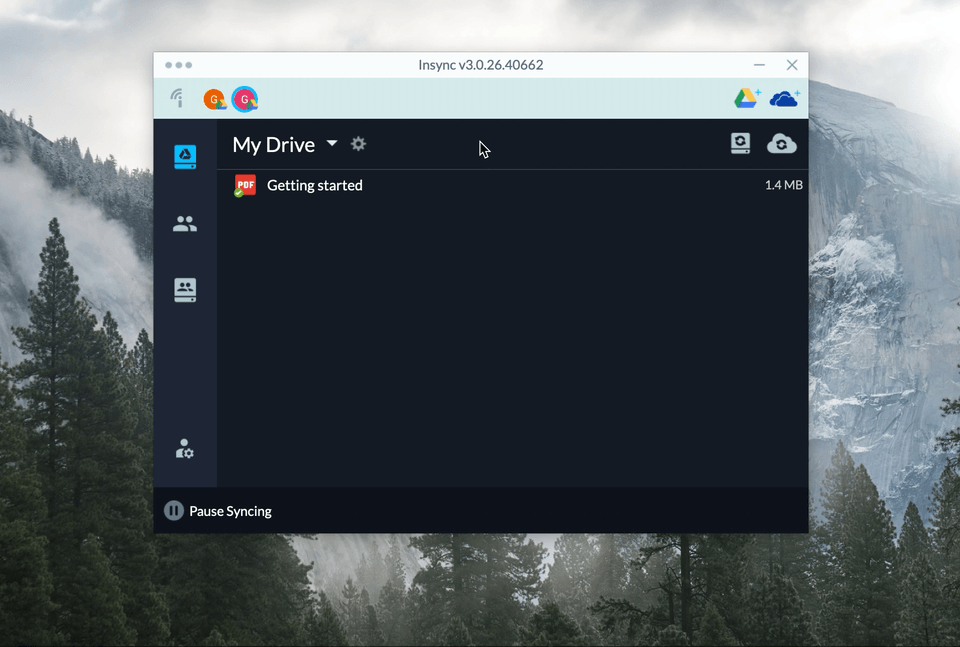
Go to your Base Folder and paste your Dropbox files and folders there.
Step 4: Let Insync do the rest!
Go get yourself a Mai Tai while your files are syncing. Once they're done, you'll find them safely tucked in your Google Drive!
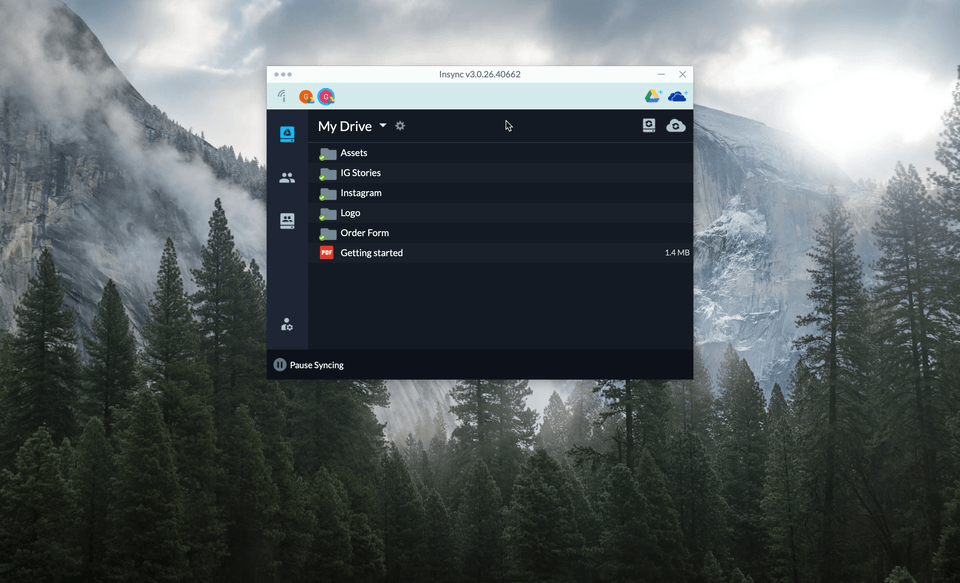
Insync has a 15-day free trial per Google account, allowing you ample time to test the app, including using it to migrate your Dropbox ;)