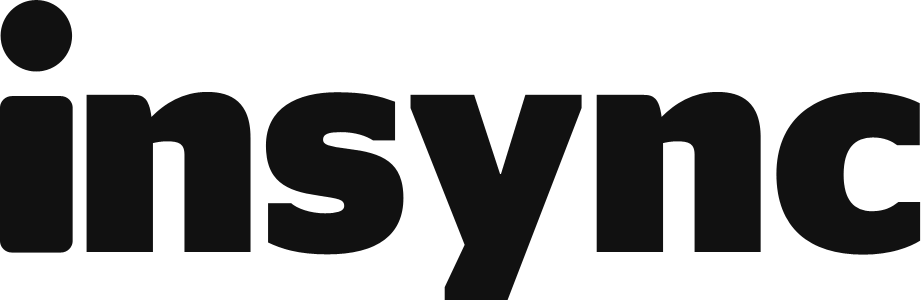Converting your Google Slides to PowerPoint is straight to the point and easy, as it should be. Today, we'll be sharing how you can do this the manual way and the automatic way. Shall we?
Converting Google Slides to PowerPoint Manually
To manually convert your Google Slide to PowerPoint, simply follow these steps:
- Open your Web Browser and log in your Google Drive.
- Search for the file you want to convert and open it. You can utilize the Search function of Google Drive for this.
- Once you have your Google Slide open, click on File > Download As > Microsoft PowerPoint (.pptx)

- Your Web Browser will download the file and voila, your Google Slide is now a PowerPoint file.
Converting Google Slides to PowerPoint Automatically
While converting your Google Slides manually is easy enough, its limitation is that you'll have to convert your Google Slides one by one which can be time consuming.
By automating the conversion process, your workflow will be much faster and you'll end up saving precious time to do other precious things!
To start, you'll need to download Insync and make use of the Docs Conversion feature. Simply activate the feature and every Google Slide you create will automatically be converted to PowerPoint on your local desktop!
(Note: this works for Google Docs, Google Sheets, and Google Drawings as well)
- Open Insync and access your Account Settings.
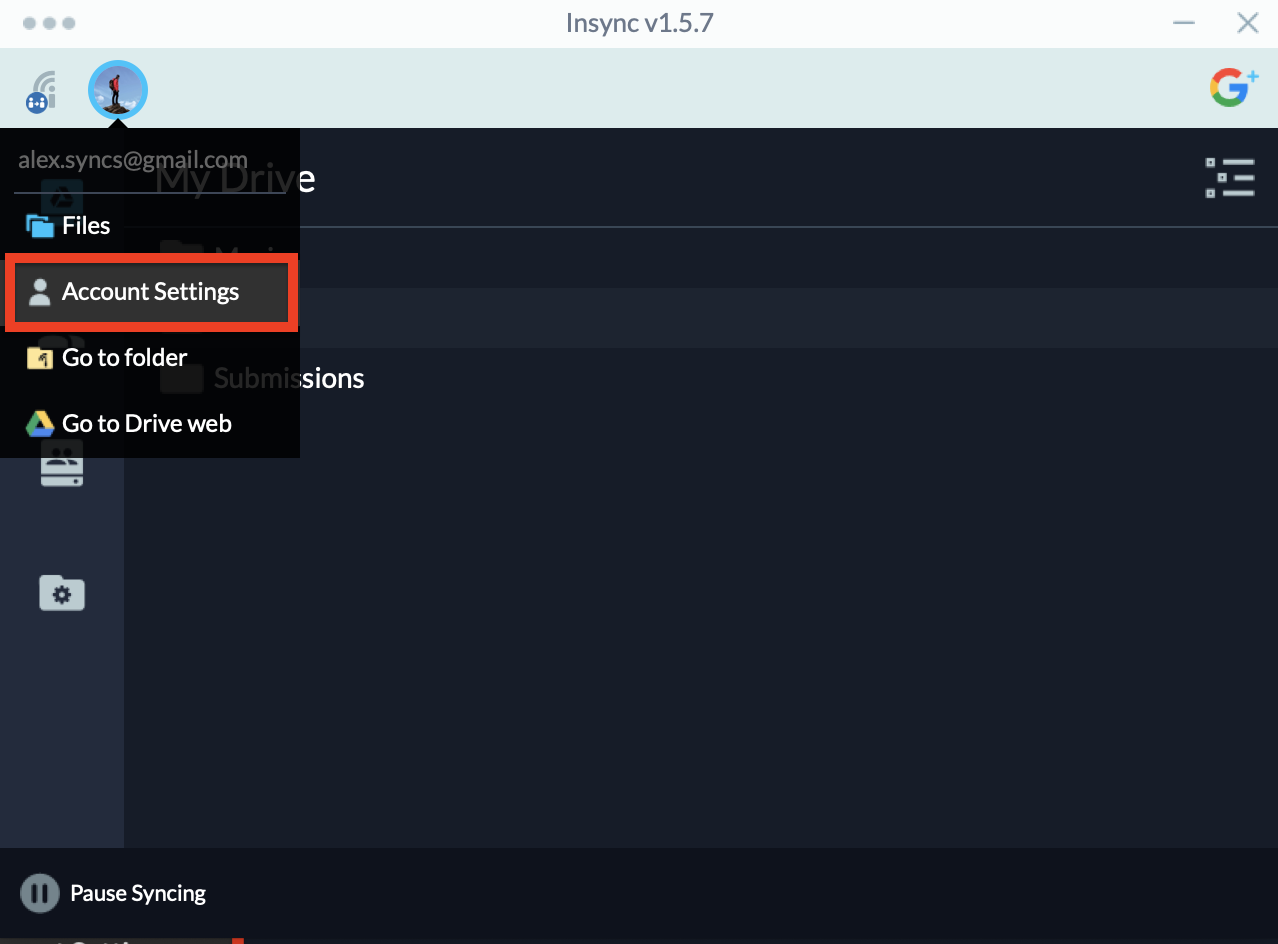
- Click on the Conversion tab.
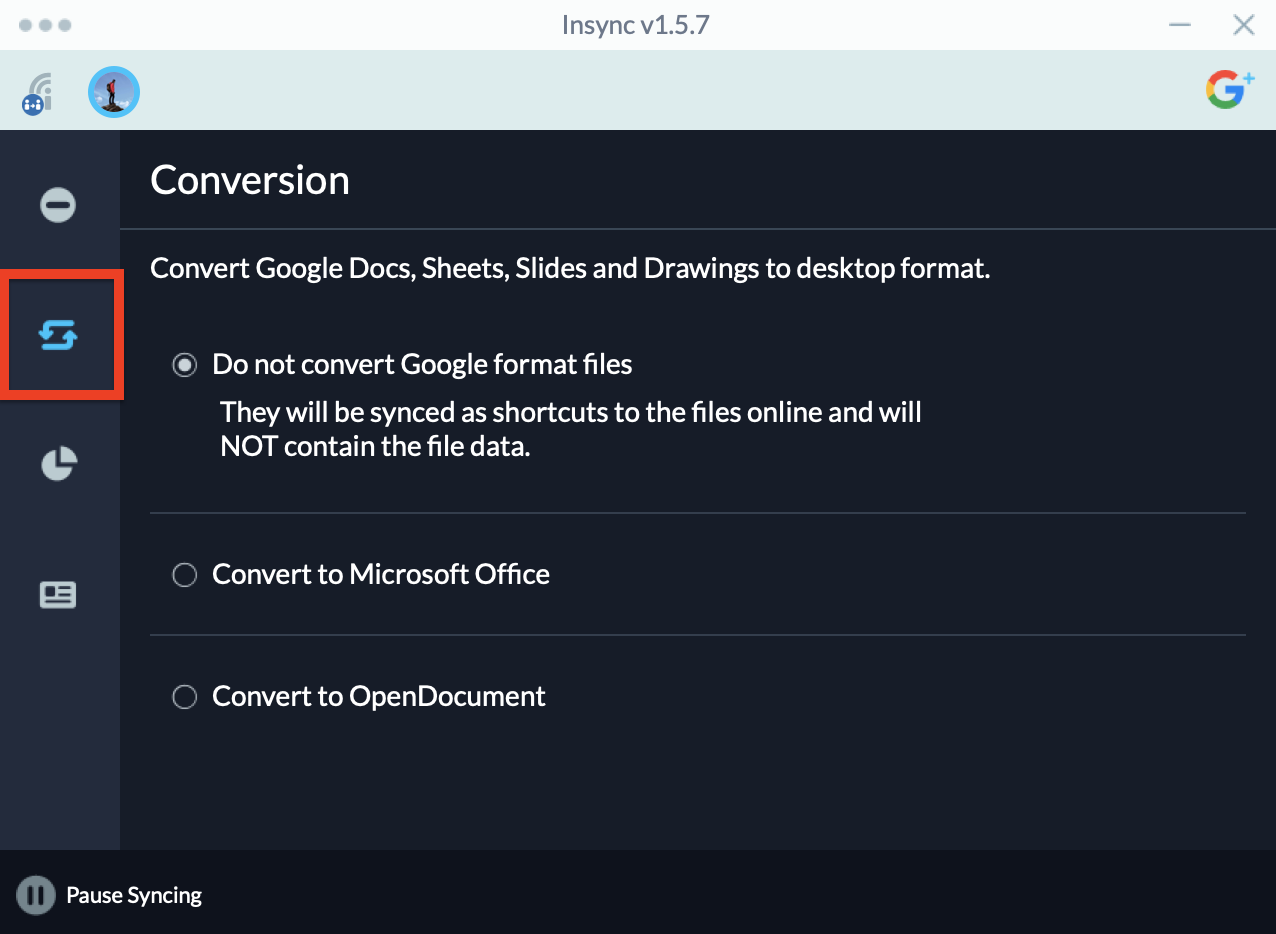
- Select Convert to Microsoft Office (cool tip: you can convert to OpenDocument also!)
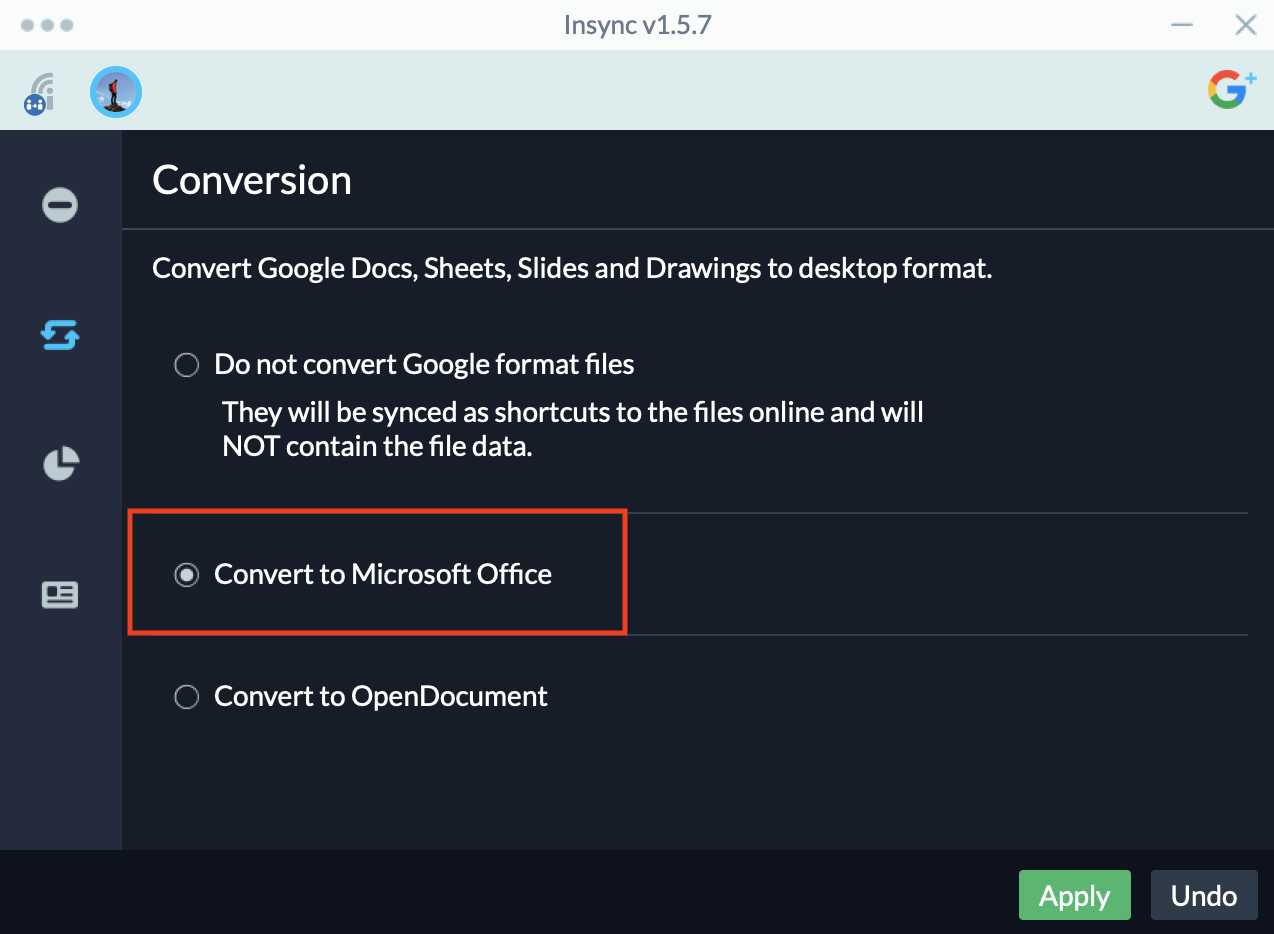
- Click Apply to save your settings.
And that's it! Once you do that, every Google Slide file you sync will be automatically converted to PowerPoint and can be easily accessed in your local Base Folder, which is where all synced files are located.
Hopefully this helps you out and if you have any suggestions on how we can improve our Docs Conversion feature, let us know by sending us an email at support@insynchq.com!