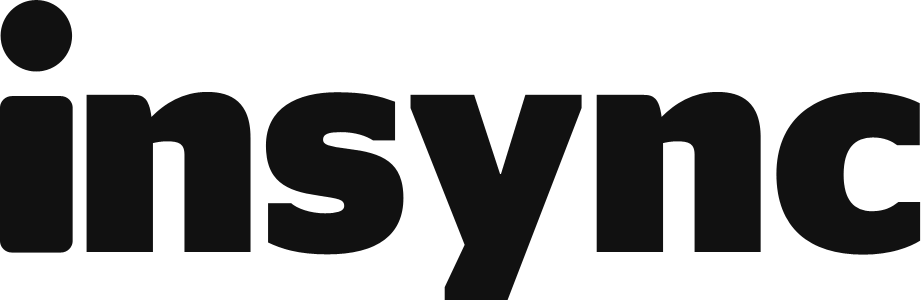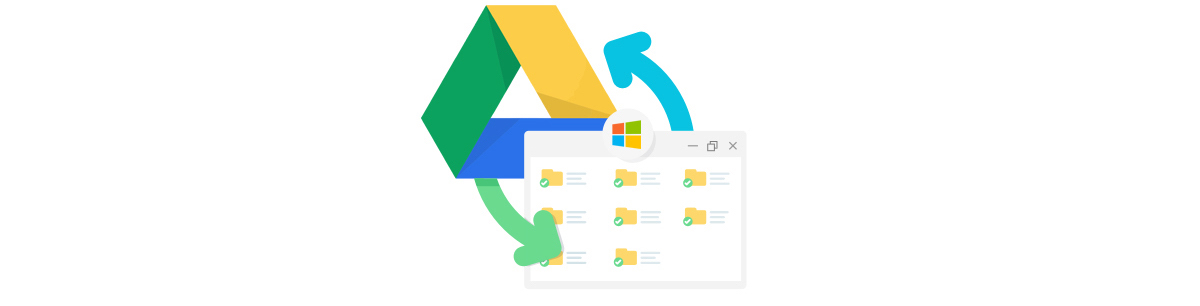When you sync your Google Drive with Insync, you'll be adding a Google Drive folder (a.k.a Base Folder*) to Windows Explorer. That way, you'll have offline access to your Google Drive files and the changes you make locally will be reflected in the cloud.
*The Base Folder is where all synced files are located. Insync suggests a default location for this during installation but you can change this at anytime. Also, the name of your Base Folder will be the email of the Google Account you signed in with.
How to add a Google Drive folder on Windows 10
Follow these simple steps to add a Google Drive folder to Windows Explorer.
-
Sign in using your Google Account.
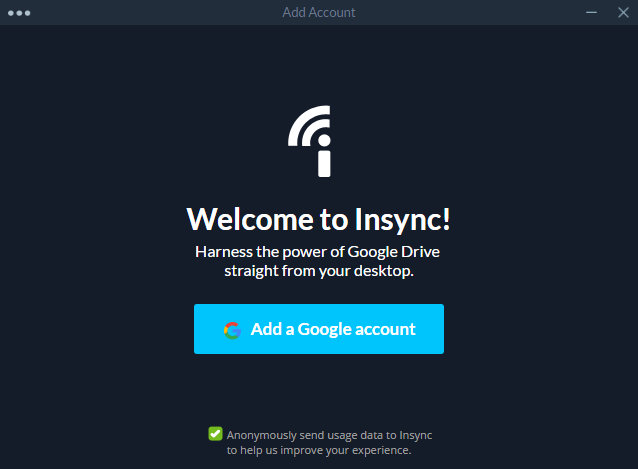
- Select the location of your Base Folder (this is where all synced files will be located).
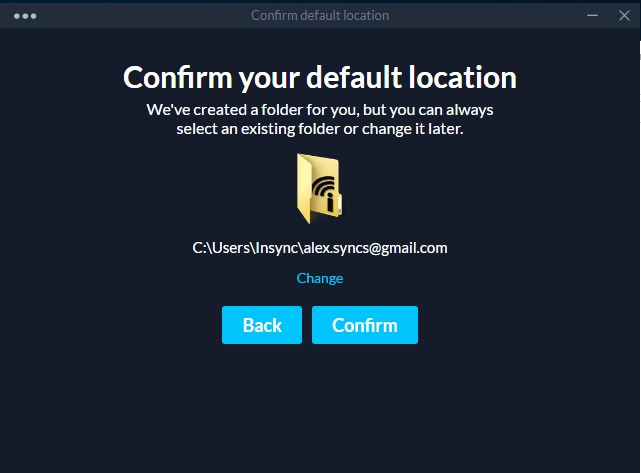
- Enter Selective Sync Mode and sync your Google Drive files. To sync your entire Google Drive, click Select all.
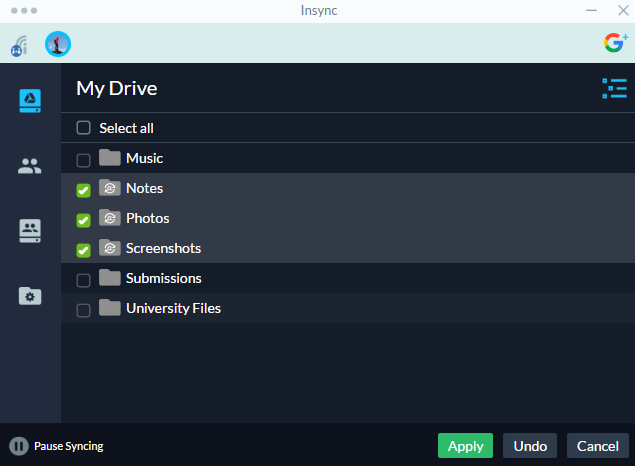
-
Click Apply and wait for your files to finish syncing!
-
Once your Google Drive files are finished syncing, you can access them in your Base Folder.
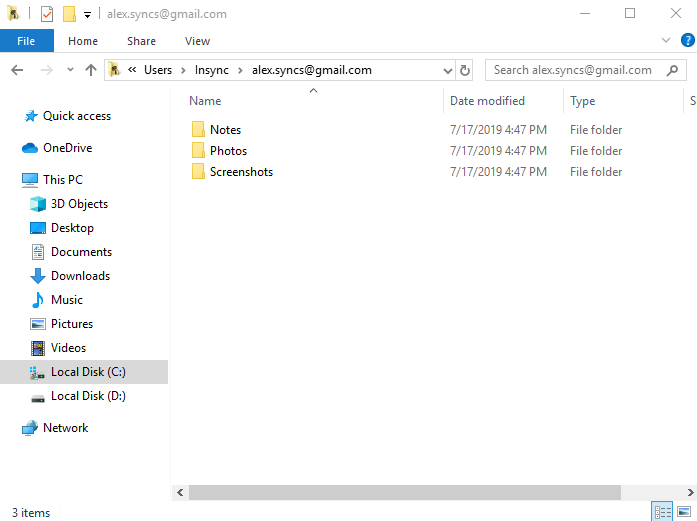
How to sync local files up to Google Drive
Adding a local file up to Google Drive is simple with Insync and can be done in a few steps.
- Go to the local file you want to sync.
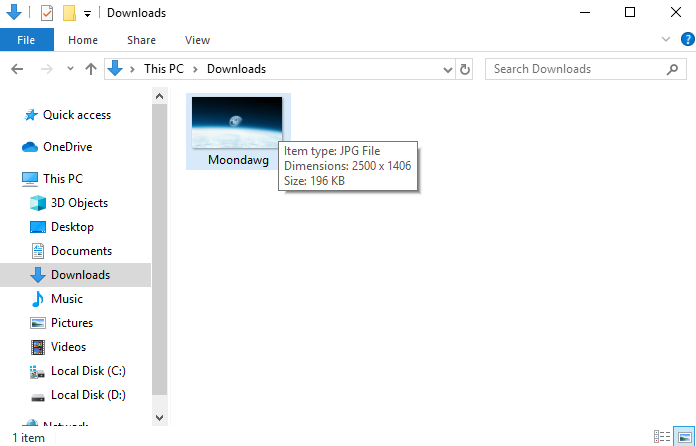
- Move the file into the desired location in your Base Folder.
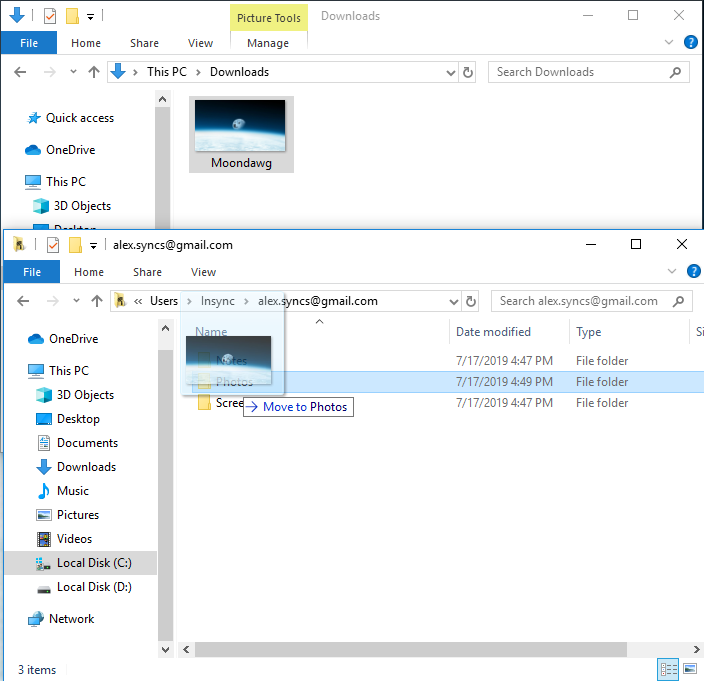
- The file will be added to your Google Drive.
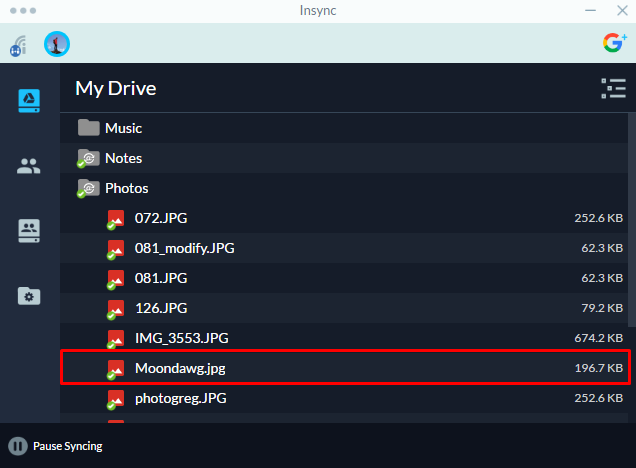
Sync your Team Drives too!
If you make use of Shared Drives (formerly known as Team Drives), you can sync that too so you have local access to it. Your Shared Drive will have its own Base Folder so your files don't get mixed up.
- Go to the Team Drives tab
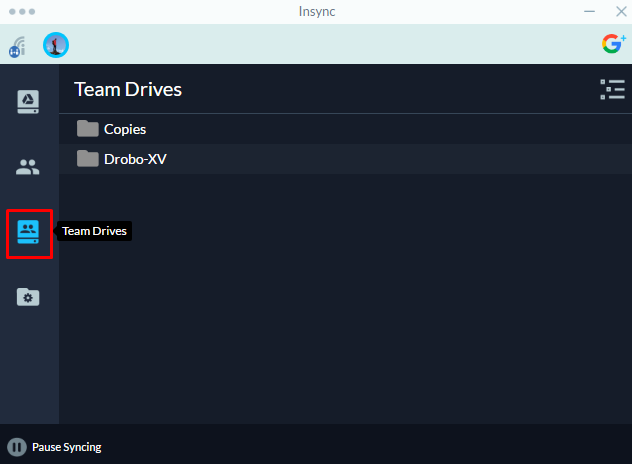
- Enter Selective Sync mode to select which files to sync
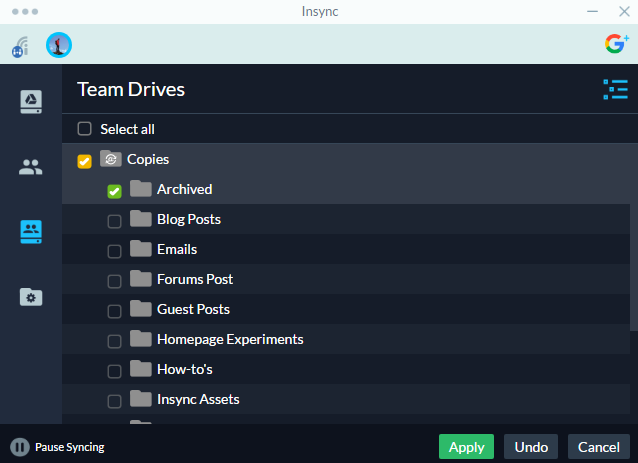
- Access synced files on the Team Drives folder
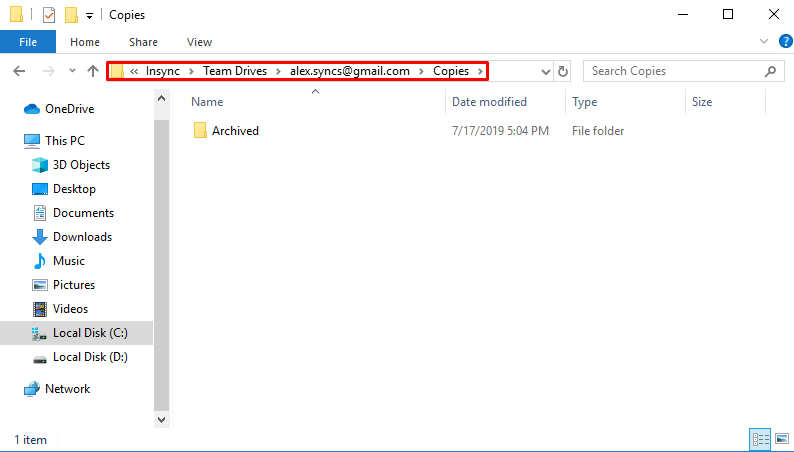
For more info on how to use Insync, visit our Help Center. We also highly appreciate feedback so if you have any, email us at support@insynchq.com!